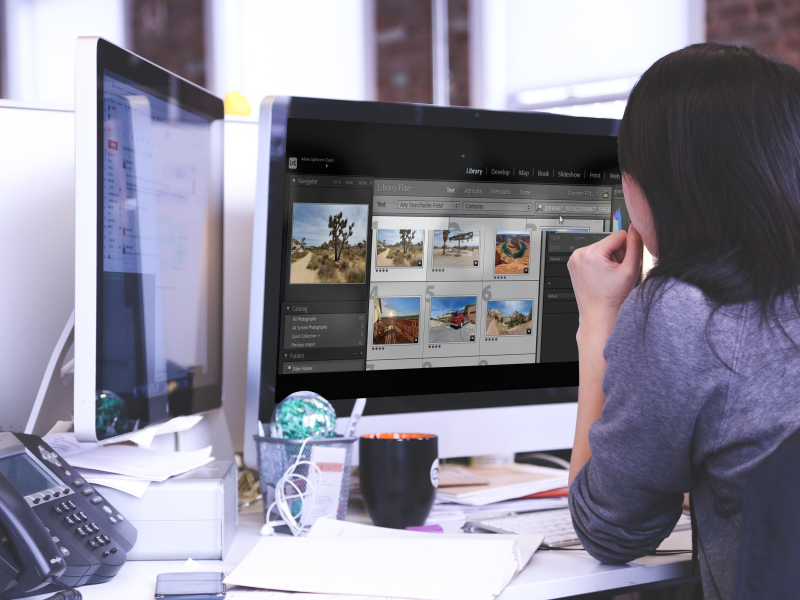Filtering photos in Adobe Lightroom based on client's selection
One of the most frequent questions we get from photographers to our support team is whether and how to select or filter specific photos in Adobe Lightroom based on the client's selection in SelectPhoto. This article will show you how to do this in the easiest and most effective way.
The first step is to mark the selected photos by a client on the SelectPhoto Selection table page, which can be accessed from the Album editor. Individual cells containing names of photos can be marked directly in the web page by dragging the mouse in a similar way as in Excel, or you can download the XLSX file to your computer and, for example, use more advanced filters to select and mark photos directly in Excel.
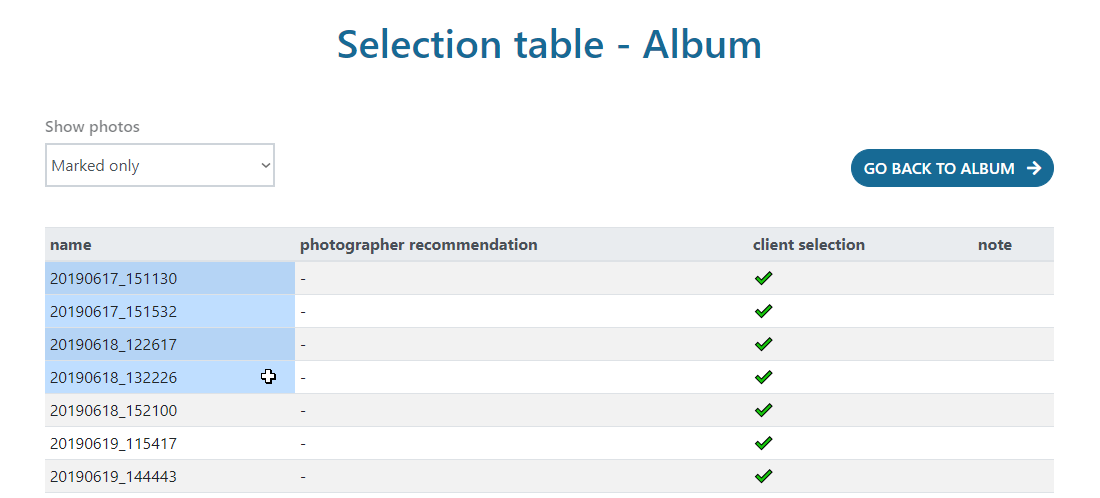
Copy the names of the marked photos to the clipboard and then go to the https://delim.co website in your browser. This is because the list of photos needs to be slightly modified before you can use it in Lightroom. On the Delim.co page, paste the list of copied photo names into the left box, select a comma as the separator (it should be the default option) and click the blue button with the chevron pointing to the right. This will generate a comma-separated list of photo names, which is exactly the format you need for filtering photos in Lightroom.
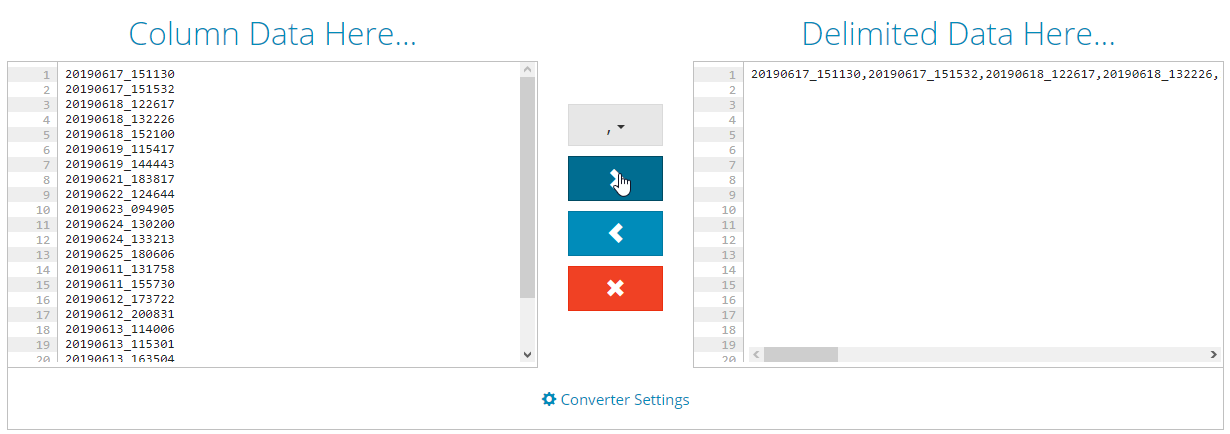
Copy this list again and now proceed directly to Lightroom. Here, go to the Library tab and open the folder with the imported photos you want to filter. From the Library Filter options, select Text. In the search target settings, leave Any Searchable Field or choose Filename option. Finally, select Contains and then enter the generated comma-separated list of photos names into the search field.
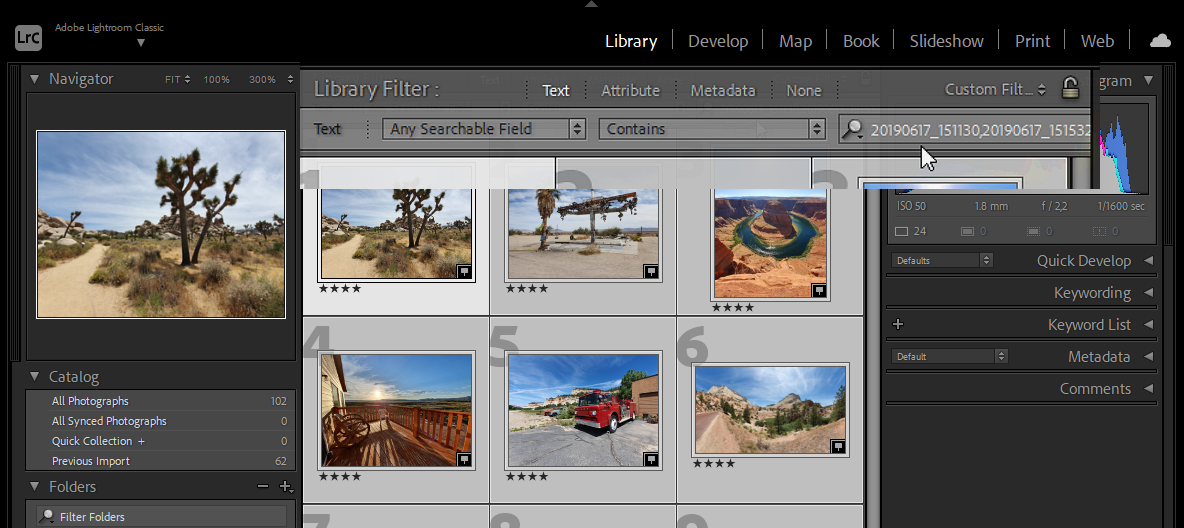
This should almost instantly show you filtered photos in Lightroom that match the client's selection, which you can then work with as you are used to.